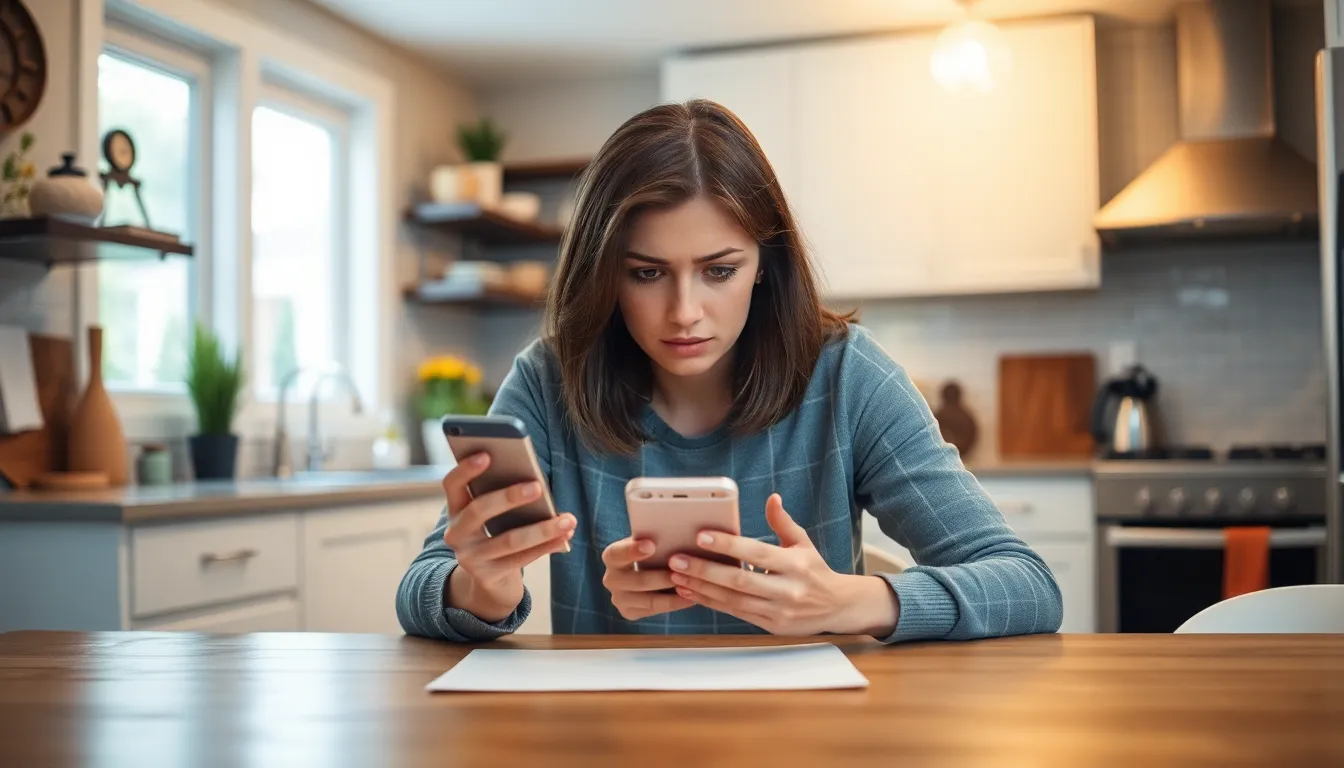Picture this: you’re all set to call your best friend, maybe to share some juicy gossip or ask for that Netflix password. You hit the dial button, and instead of a friendly voice, you hear the dreaded “call failed.” It’s like your iPhone just pulled a disappearing act, leaving you feeling a mix of confusion and frustration.
Table of Contents
ToggleOverview of Call Failures on iPhone
Call failures occur for various reasons, leaving users frustrated. Common causes include network issues, software bugs, or incorrect settings. Users may experience call failures after updating their iOS or switching networks.
Network problems often lead to “call failed” notifications. Weak signal strength or no cellular service impacts call quality. Users should check for network outages, especially after a recent update or provider changes.
Software glitches may also contribute to call failures. If the device’s operating system is outdated, it might cause unexpected issues. Regularly updating iOS ensures access to bug fixes and improvements.
Incorrect settings can result in call failures. Users should verify settings such as Airplane Mode, Do Not Disturb, and Call Forwarding. Enabling Airplane Mode disables all wireless communications, preventing calls from connecting.
Inconsistent SIM card function affects call reliability. Sometimes, a SIM card may not fit properly or could be damaged. Removing and reinserting the SIM card may resolve the issue.
Resetting network settings can also assist in resolving call problems. This option restores network configurations to default, eliminating potential misconfigurations. Users can follow simple steps to perform this reset.
Lastly, contacting the carrier or Apple Support provides assistance for unresolved call failures. They can diagnose connection issues or hardware defects. Users seeking immediate help often find this route beneficial.
Common Reasons for “Call Failed” Notification
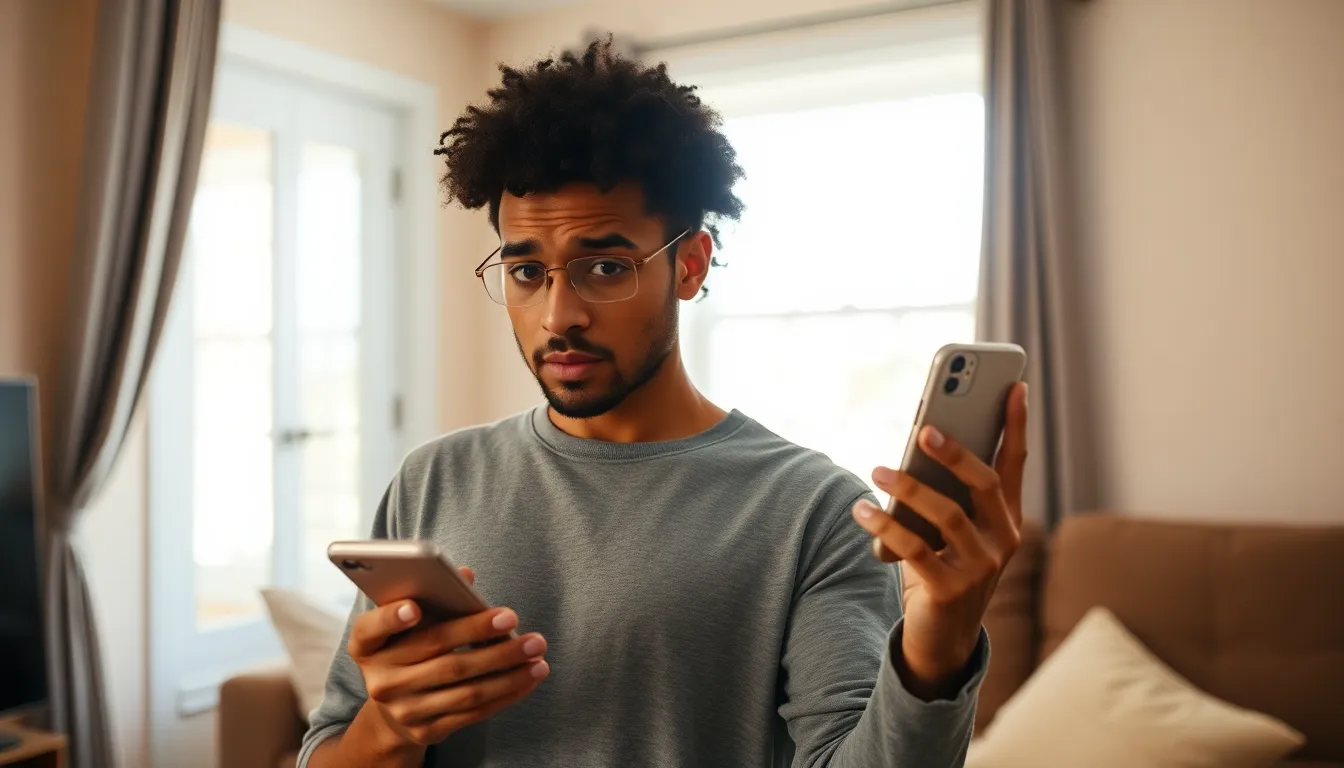
The “call failed” notification can stem from multiple issues. Understanding these can help resolve the problem quickly.
Network Issues
Weak signal strength often causes call failures. Users in locations with low reception, such as remote areas or inside buildings, experience disruptions. Outages from carriers can also lead to call failures. Checking if other devices are encountering similar issues reveals whether the problem is network-wide. Turning on and off Airplane Mode can refresh connectivity. When using Wi-Fi calling, ensure the Wi-Fi network operates effectively, as a faulty connection can lead to failed calls.
Software Glitches
Software bugs may disrupt the calling process. After an iOS update, users sometimes notice increased frequency of call failures. Restarting the iPhone often resolves minor glitches in the operating system. Keeping the iPhone updated with the latest version of iOS minimizes potential bugs. Clearing unused apps from the background might also enhance performance. If problems persist, resetting network settings can restore normal functionality.
Device Settings
Incorrect device settings frequently contribute to call failures. Airplane Mode needs to be disabled for calls to function correctly. Additionally, enabling Do Not Disturb can prevent incoming calls, causing confusion when dialing out. Users should verify that call forwarding is not mistakenly activated. Checking SIM card placement ensures a solid connection, as a poorly inserted card may disrupt service. Adjusting these settings can often remedy the issue and restore call capabilities.
Troubleshooting Steps
Users experiencing the “call failed” notification on their iPhone can follow several troubleshooting steps to resolve this issue effectively.
Check Your Network Connection
Network connectivity impacts call functionality significantly. First, confirm whether the iPhone displays signal bars, indicating a strong connection. Users in remote areas might encounter difficulties due to weak signals. Turning Airplane Mode on and off can refresh connectivity and establish a better link to the network. Checking for any local network outages through carrier websites or services ensures users are aware of broader connectivity issues. Additionally, switching between Wi-Fi and cellular settings may help users regain call capabilities.
Restart Your iPhone
Restarting the iPhone often solves many glitches and technical issues. To restart, hold down the power button until the slider appears, then slide to power off the device. Once powered off, waiting a few seconds and turning it back on clears temporary bugs. Regular restarts can help maintain optimal performance and address minor issues that contribute to call failures. Additionally, users can close all applications running in the background before restarting for a more thorough refresh.
Update iOS Software
Keeping the iOS updated is crucial for seamless functionality. Checking for software updates can reveal important fixes that tackle known bugs affecting calls. To do this, navigate to the Settings app, then select General, and tap on Software Update. If an update is available, downloading and installing it enhances the phone’s performance and stability. Applying updates promptly helps prevent issues that stem from outdated software, including problems with calling features. Regularly updating ensures the device operates smoothly and efficiently.
User Experiences and Solutions
Users frequently encounter the “call failed” notification, sparking frustration. Many have shared how this common issue disrupts important conversations. Scenarios include trying to dial a colleague during a critical meeting or reaching family during emergencies. These situations illustrate the urgency behind resolving such problems.
Real-Life Scenarios
In remote areas, users report frequent call failures due to weak signals. One user experienced this while traveling in a mountainous region, where calls would drop despite strong Wi-Fi connections. Another individual found that moving to a different room in an office building led to successful calls after experiencing repeated failures. Various instances demonstrate how location impacts connectivity drastically, with indoor interference and distance from cell towers playing major roles.
Community Tips and Tricks
Communities often share practical solutions to resolve call failures. Users recommend toggling Airplane Mode as a quick fix, empowering others to refresh their connection. Switching between cellular and Wi-Fi calling can also yield better results in unstable areas. Members frequently suggest restarting devices and keeping software updated to prevent glitches. Checking SIM card placement is another common tip, ensuring proper contact with device components enhances call reliability.
Experiencing a “call failed” notification on an iPhone can be frustrating and disruptive. By understanding the common causes and implementing the suggested troubleshooting steps users can often resolve the issue quickly. Keeping the device’s software updated checking network settings and ensuring proper SIM card placement are essential for maintaining call reliability.
When problems persist reaching out to the carrier or Apple Support can provide additional solutions. With a little patience and the right approach users can minimize disruptions and stay connected with ease.